If your Windows 11 laptop feels sluggish, takes forever to start, or struggles with even basic tasks, you’re not alone. Over time, most laptops slow down due to software clutter, background processes, and outdated settings. The good news? You don’t necessarily need to buy a new computer — with a few smart optimizations, you can significantly improve your laptop’s performance.
In this guide, we’ll walk you through practical, safe, and Google-policy-friendly steps to speed up your slow Windows 11 laptop — without using risky third-party tools or unnecessary tweaks.
1. Restart Your Laptop Regularly
It sounds simple, but many users leave their laptops in “sleep” or “hibernate” mode for weeks. Restarting clears temporary files and stops background processes that might be eating up memory and CPU power.
Quick Tip: Restart your laptop at least once a week for optimal performance.
ALSO CHECK: iPhone 17 Full Review: Features, Pros and Cons
2. Disable Startup Programs
When your laptop boots up, several programs automatically launch in the background — even ones you rarely use. This slows down startup time and overall performance.
Here’s how to fix it:
- Press Ctrl + Shift + Esc to open Task Manager.
- Go to the Startup Apps tab.
- Review the list and disable any non-essential apps (like chat tools, updaters, or game launchers).
Result: Your laptop will start faster, and memory usage will drop significantly

3. Uninstall Unnecessary Apps
Many laptops come preloaded with software you’ll never use — also known as bloatware. Over time, you might install more programs that silently run in the background.
To remove them:
- Open Settings → Apps → Installed Apps.
- Sort by “Size” or “Install Date.”
- Uninstall programs you don’t need.
Stick to essentials like browsers, productivity software, and security tools.
4. Free Up Disk Space
Windows 11 performs best when your drive has at least 15–20% free space. If your storage is almost full, performance will drop dramatically.
Here’s how to clean it up safely:
- Open Settings → System → Storage.
- Enable Storage Sense to automatically delete temporary files.
- Click Temporary files to remove cache, downloads, and old Windows updates.
You can also move large media files to cloud storage (like OneDrive or Google Drive) or an external drive.
5. Update Windows and Drivers
Microsoft frequently releases updates to improve performance and fix bugs. The same goes for device drivers — outdated ones can cause lag, crashes, and compatibility issues.
To check for updates:
- Go to Settings → Windows Update.
- Click Check for updates and install any available patches.
To update drivers:
- Right-click the Start button → Device Manager.
- Right-click a component (like “Display Adapter”) → Update driver.
Pro Tip: Stick to official drivers from your laptop manufacturer’s website for stability and safety.
6. Adjust Power Settings
Windows 11’s default “Balanced” mode prioritizes battery life over performance. If your laptop feels slow, switch to Best Performance mode.
How to change it:
- Click the battery icon in the system tray.
- Drag the slider to Best performance.
- Or, go to Settings → System → Power & battery → Power mode and choose “Best performance.”
Note: This setting may reduce battery life slightly but noticeably improves speed.
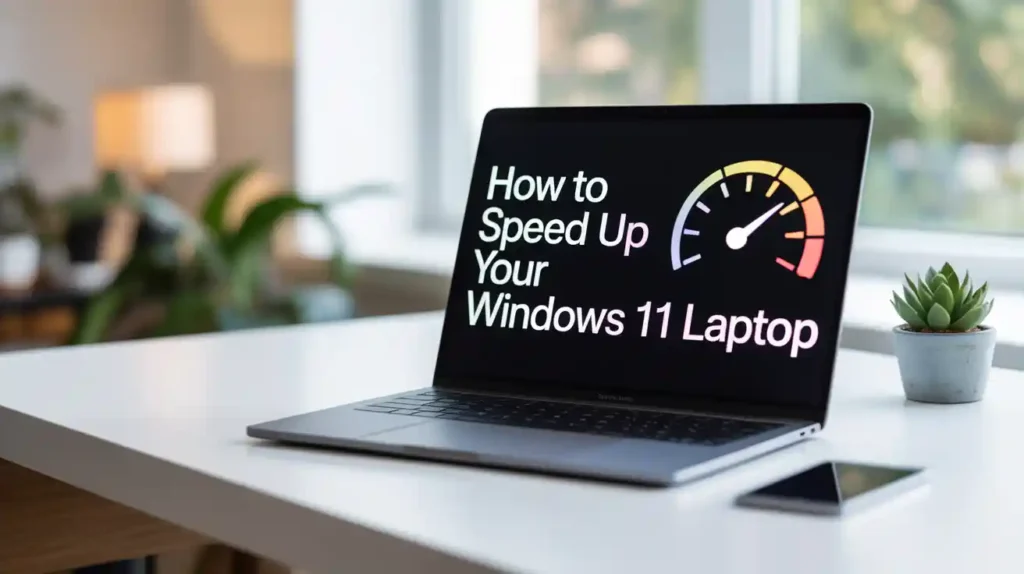
7. Disable Background Apps
Windows 11 allows many apps to run in the background — even when you’re not using them. These consume CPU and RAM unnecessarily.
To stop them:
- Go to Settings → Apps → Installed apps.
- Select an app → Advanced options.
- Under Background app permissions, choose Never.
You can safely disable background activity for apps like Maps, Mail, and Weather.
8. Optimize Storage and Defragment (For HDDs)
If your laptop has a traditional HDD instead of an SSD, defragmenting it can boost performance.
Steps:
- Search for Defragment and Optimize Drives in the Start menu.
- Select your hard drive → Optimize.
If you have an SSD, Windows automatically manages optimization — manual defragging is unnecessary and not recommended.
9. Limit Visual Effects
Windows 11 includes smooth animations and transparency effects that look great but can slow down older hardware.
To disable them:
- Press Windows + R, type
sysdm.cpl, and hit Enter. - Under the Advanced tab, click Settings in the Performance section.
- Choose Adjust for best performance, or manually deselect effects like:
- Animate windows when minimizing and maximizing
- Show shadows under windows
- Fade or slide menus into view
Result: The interface may look less fancy, but it’ll run faster.
10. Scan for Malware
Malware, spyware, or unwanted background programs can drastically slow down performance.
To stay safe:
- Use Windows Security (built into Windows 11).
- Go to Settings → Privacy & Security → Windows Security → Virus & threat protection.
- Run a Full Scan to check for hidden issues.
Tip: Avoid installing multiple antivirus tools — Windows Defender is more than capable for most users.
11. Manage Browser Performance
If your laptop slows down only while browsing, your web browser might be the culprit.
Try these steps:
- Clear cache and cookies regularly.
- Disable unnecessary browser extensions.
- Close unused tabs — each tab consumes RAM.
- Use lightweight browsers or built-in performance modes (like Edge’s “Efficiency Mode”).
12. Increase Virtual Memory (Advanced)
If your laptop runs out of RAM, Windows uses part of your storage as “virtual memory.” Adjusting this can prevent lag or freezing.
Steps:
- Press Windows + S, search for “Advanced system settings.”
- Under the Performance section, click Settings → Advanced → Virtual Memory.
- Uncheck Automatically manage paging file size, then set a custom size:
- Initial size: equal to your RAM (e.g., 8 GB = 8192 MB)
- Maximum size: double your RAM (e.g., 16 GB = 16384 MB)
- Click Set and restart your PC.
13. Turn Off Notifications and Widgets
Widgets, notifications, and live tiles constantly refresh in the background. Disabling them can save system resources.
To disable widgets:
- Right-click the taskbar → Taskbar settings → Toggle off Widgets.
To manage notifications:
- Go to Settings → System → Notifications and turn off unnecessary ones.

14. Use Built-in Troubleshooters
Windows 11 includes smart troubleshooters that automatically detect and fix issues slowing down your PC.
To use them:
- Open Settings → System → Troubleshoot → Other troubleshooters.
- Run the ones for Windows Update, Power, and System Maintenance.
These can fix small but common performance issues automatically.
15. Consider Hardware Upgrades
If your laptop is several years old, software tweaks can only go so far. Consider upgrading key components if possible:
- RAM: Move from 4 GB to at least 8 GB (or 16 GB for multitasking).
- Storage: Replace HDD with an SSD — it’s one of the most effective upgrades for speed.
Even a modest hardware upgrade can breathe new life into your device.
Final Thoughts
Windows 11 is designed for modern hardware, but even older laptops can run it smoothly with the right optimizations. By following these steps — cleaning up startup apps, managing background processes, and keeping your system updated — you can restore speed and productivity without needing a new machine.
Remember: Regular maintenance is the key. Clean your storage, update software, and reboot your system often. With these habits, your Windows 11 laptop will stay fast, responsive, and efficient for years to come.

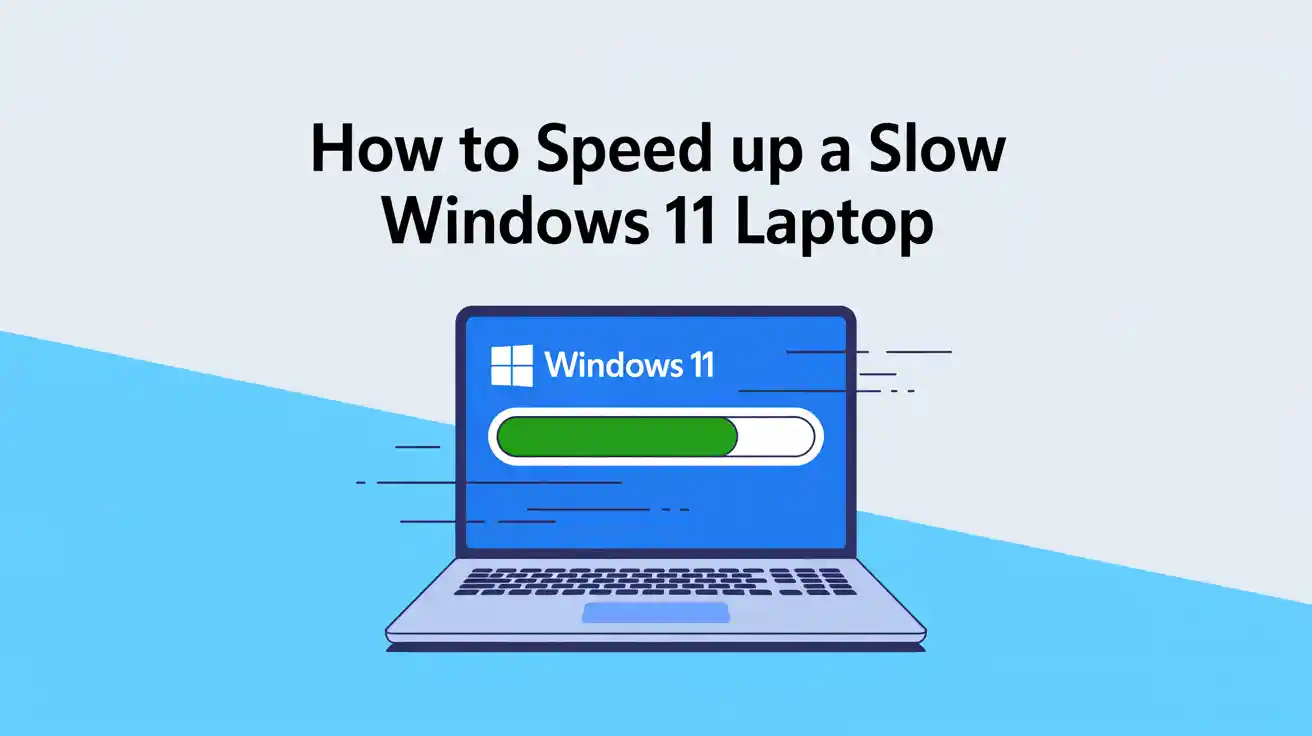
ದಾವಣಗೆರೆ