In today’s digital age, having a professional and functional business website is no longer optional—it’s a necessity. Whether you’re a small business owner, a freelancer, or an entrepreneur, your website serves as the online face of your brand. Fortunately, with advancements in technology, creating a website has become easier than ever, thanks to AI-powered tools and user-friendly themes like Astra.
Astra is one of the most popular WordPress themes, known for its lightweight design, customization options, and seamless integration with page builders. When combined with AI tools, you can create a stunning business website in no time, even if you have no prior coding or design experience. In this blog post, we’ll walk you through the step-by-step process of creating a business website using AI in the Astra theme.
Why Choose Astra Theme for Your Business Website?

Before diving into the steps, let’s understand why Astra is an excellent choice for your business website:
- Lightweight and Fast: Astra is optimized for speed, ensuring your website loads quickly, which is crucial for user experience and SEO.
- Customizable: With a wide range of pre-built templates and customization options, Astra allows you to create a unique website that aligns with your brand.
- SEO-Friendly: Astra is designed with SEO best practices in mind, helping your website rank higher on search engines.
- Integration with Page Builders: Astra works seamlessly with popular page builders like Elementor, Beaver Builder, and Gutenberg, making it easy to design your website.
- AI Compatibility: Astra’s flexibility allows you to integrate AI tools for design, content creation, and functionality enhancements.
Now, let’s get started on building your business website using AI and Astra.
Step 1: Choose a Domain Name and Hosting Provider
The first step in creating a website is selecting a domain name and a hosting provider. Your domain name should be short, memorable, and relevant to your business. Once you’ve chosen a domain name, sign up for a reliable hosting provider like Bluehost, SiteGround, or Hostinger.
Most hosting providers offer one-click WordPress installation, making it easy to set up your website. After installing WordPress, you’re ready to install the Astra theme.
Step 2: Install and Activate the Astra Theme
- Log in to your WordPress dashboard.
- Go to Appearance > Themes > Add New.
- Search for “Astra” in the theme repository.
- Click Install and then Activate.
Once activated, you’ll have access to Astra’s powerful features and customization options.
Step 3: Install a Page Builder Plugin
To design your website, you’ll need a page builder plugin. Popular options include:
- Elementor: A drag-and-drop page builder with AI integration for design suggestions.
- Beaver Builder: A user-friendly page builder with pre-designed templates.
- Gutenberg: WordPress’s default block editor, which also supports AI plugins.
For this guide, we’ll use Elementor, as it offers AI-powered design tools that can save you time and effort.
- Go to Plugins > Add New.
- Search for “Elementor” and install the plugin.
- Activate the plugin.
Step 4: Choose a Pre-Built Astra Template
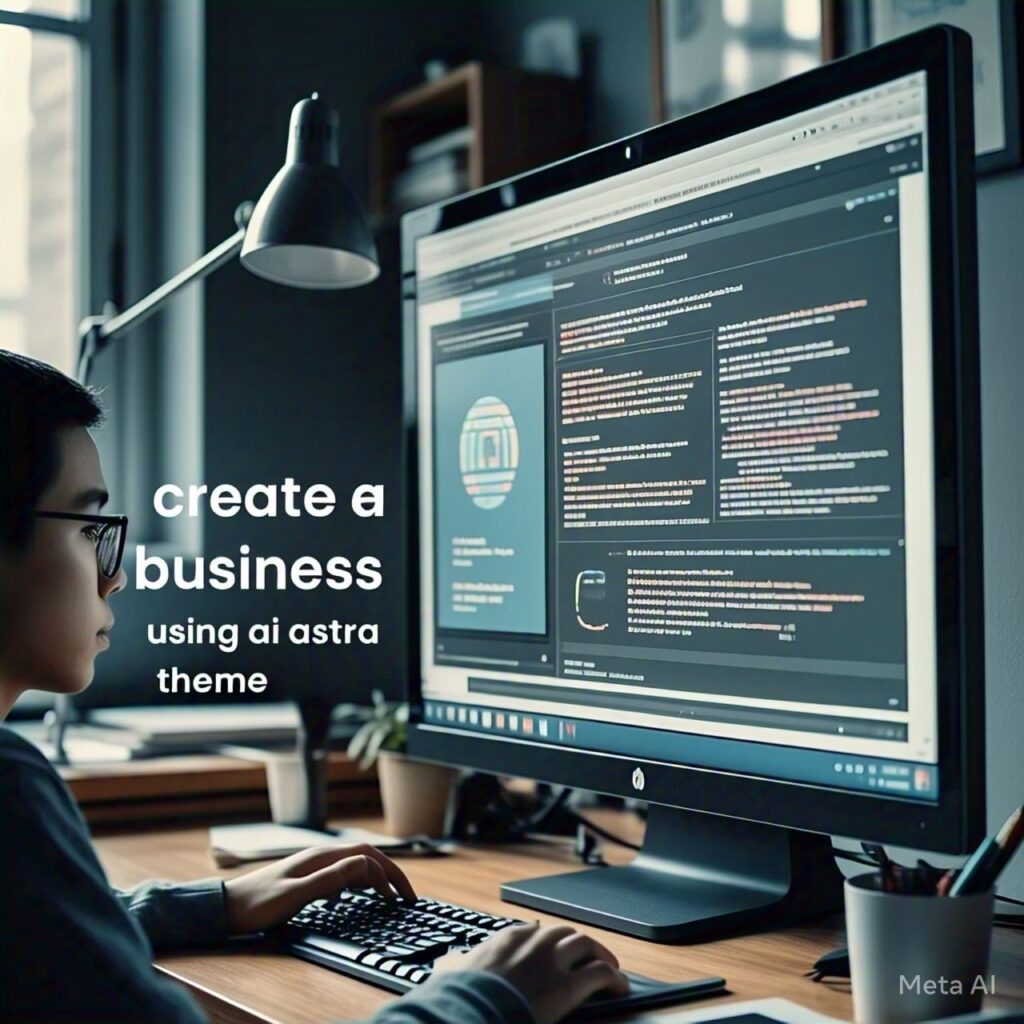
Astra offers a library of pre-built templates that you can import and customize. These templates are designed for various industries, such as business, e-commerce, blogging, and more.
- Go to Appearance > Astra Options.
- Click on Starter Templates.
- Choose a template that suits your business. For example, select a “Business” template.
- Import the template and open it with Elementor.
Step 5: Customize Your Website Using AI Tools
This is where AI comes into play. With AI-powered tools, you can automate and enhance the design and content creation process.
AI-Powered Design with Elementor AI
Elementor’s AI tools can help you generate layouts, color schemes, and fonts that match your brand.
- Open the Elementor editor for your chosen template.
- Use the AI design assistant to generate custom sections, such as headers, hero sections, and call-to-action buttons.
- Experiment with AI-generated color palettes and typography to create a cohesive design.
AI Content Creation
Writing compelling content for your website can be time-consuming. AI tools like ChatGPT, Jasper, or Writesonic can help you generate high-quality content in minutes.
- Use an AI writing tool to create content for your homepage, about page, services page, and blog posts.
- Customize the AI-generated content to reflect your brand’s voice and tone.
- Add the content to your website using Elementor’s text widgets.
AI-Powered SEO Optimization
AI tools like RankMath or Yoast SEO can help you optimize your website for search engines.
- Install an SEO plugin like RankMath.
- Use the AI-powered suggestions to optimize your meta titles, descriptions, and keywords.
- Ensure your website is mobile-friendly and has a fast loading speed.
Step 6: Add Essential Pages and Features
A professional business website should include the following pages and features:
- Homepage: Showcase your brand, services, and call-to-action buttons.
- About Us: Share your story, mission, and values.
- Services/Products: Highlight what you offer with detailed descriptions and images.
- Contact Us: Include a contact form, phone number, email address, and location map.
- Blog: Publish articles to establish authority and drive traffic.
- Testimonials: Display client reviews to build trust.
Use Elementor’s drag-and-drop interface to add these pages and customize them to your liking.
Step 7: Integrate AI Chatbots for Customer Support

AI chatbots can enhance user experience by providing instant support to visitors.
- Install an AI chatbot plugin like Tidio or ChatBot.
- Customize the chatbot to answer frequently asked questions and guide users through your website.
- Set up automated responses to common queries, such as business hours, pricing, and services.
Step 8: Test and Launch Your Website
Before launching your website, test it thoroughly to ensure everything works as expected.
- Check for broken links, typos, and formatting issues.
- Test your website on different devices (desktop, tablet, mobile) to ensure responsiveness.
- Use tools like Google PageSpeed Insights to optimize your website’s performance.
Once you’re satisfied with the results, it’s time to launch your website!
Step 9: Monitor and Update Your Website
Creating a website is not a one-time task. Regularly update your content, monitor analytics, and make improvements based on user feedback.
- Use tools like Google Analytics to track visitor behavior and identify areas for improvement.
- Update your blog regularly to keep your audience engaged.
- Stay updated with the latest AI tools and trends to enhance your website’s functionality.
Note
Creating a business website using AI in the Astra theme is a straightforward and efficient process. By leveraging AI-powered tools for design, content creation, and optimization, you can save time and create a professional website that stands out. Astra’s flexibility and compatibility with AI tools make it an ideal choice for businesses of all sizes.
Whether you’re a tech-savvy entrepreneur or a complete beginner, the combination of Astra and AI empowers you to build a website that not only looks great but also drives results. So, take the first step today and create a website that propels your business to new heights!


3 thoughts on “How to Create a Business Website Using AI in Astra Theme”