Facebook is one of the most powerful platforms for businesses, offering unparalleled access to billions of users across the globe. Having a Facebook Business Page allows you to engage with potential customers, promote your products or services, and build brand recognition. If you’re a business owner, setting up a Facebook Business Page is one of the best things you can do to establish an online presence. In this blog post, we will walk you through the steps on how to create a Facebook Business Page, from start to finish.
Why You Should Create a Facebook Business Page
Before diving into the “how,” it’s important to understand why you should create a Facebook Business Page in the first place. Here are some key benefits:
- Wider Reach: Facebook has over 2.8 billion active users, offering a massive potential audience for your business.
- Targeted Advertising: With Facebook’s sophisticated advertising tools, you can target your audience based on their location, interests, behaviors, and more.
- Building Community: Facebook allows businesses to interact with customers directly, responding to inquiries, and engaging with feedback.
- Insights: Facebook offers built-in analytics to track the performance of your posts, ads, and audience interactions.
Now that we’ve established why a Facebook Business Page is valuable, let’s look at how to create one.

Step 1: Log in to Facebook
To create a Facebook Business Page, you first need a personal Facebook account. A personal account is required to manage the Business Page, but don’t worry—your personal profile is not visible to others unless you choose to share it.
If you don’t have a personal Facebook account, you’ll need to create one first by visiting www.facebook.com and signing up.
ALSO READ: How to Start Your Own Clothing Brand: A Step-by-Step Guide for Aspiring Entrepreneurs In 2025
Step 2: Go to the “Create” Menu
Once you’re logged in to your personal Facebook account, follow these steps to begin setting up your Business Page:
- On the left-hand side of the homepage, click on the “Pages” link in the menu.
- This will take you to a page where you’ll see a button labeled “Create New Page”. Click this to get started.
Step 3: Fill in Your Business Information
After clicking “Create New Page,” you’ll be prompted to provide some essential details about your business. Here’s what you’ll need to fill in:
- Page Name: Choose the name of your business or brand. This should match the name people recognize your business by, whether it’s your store name, restaurant name, or brand.
- Category: Select a category that best describes your business. For example, if you run a restaurant, you can choose categories like “Restaurant” or “Cafe.”
- Description: Write a brief summary of your business. This should be a few sentences that explain what your business does, what makes it unique, and why people should follow your page.
Make sure the information you input is accurate, as this is the information potential customers will rely on when they visit your page.

Step 4: Add a Profile Picture and Cover Photo
Now it’s time to personalize your page with images. Your profile picture will appear on your page, in search results, and alongside any of your posts. This image is crucial because it’s the first thing people will notice about your page. For most businesses, a logo works well as the profile picture, but it could also be an image that represents your brand.
The cover photo is the large banner image that appears at the top of your page. This is a great place to showcase something visually appealing related to your business, such as an image of your store, your products, or something that reflects the vibe of your business.
Make sure both images are high quality and optimized for Facebook’s image sizes:
- Profile Picture: 170×170 px
- Cover Photo: 820×312 px
Step 5: Add Your Business Details
After you’ve uploaded your profile and cover photos, you’ll need to provide some additional information about your business, such as:
- Phone Number: Make it easy for potential customers to contact you by adding a phone number.
- Website: Include your website URL so people can easily visit your site to learn more about your products or services.
- Location: If your business has a physical location, add the address to help people find you.
- Business Hours: Let your audience know when you’re open for business. This is especially important if you run a brick-and-mortar business.
- Email: Provide an email address for inquiries, support, or other communication.
Step 6: Customize Your Page
Once your basic details are set up, it’s time to customize your page further. There are several options that allow you to make your page more engaging and aligned with your business goals:
- Call to Action (CTA) Button: Facebook allows you to add a customizable CTA button on your page. Options include “Contact Us,” “Shop Now,” “Sign Up,” and more. Choose the one that best suits your business.
- Tabs and Sections: Customize the tabs that appear on your page. For example, if you run an e-commerce store, you can add a “Shop” tab to feature your products directly on your Facebook page.
- Messaging: Enable messaging so people can reach you directly through Facebook Messenger. This feature helps you communicate in real-time with your audience and answer questions quickly.

Step 7: Publish Your Page
After you’ve filled out all of the required information and customized your page to your liking, it’s time to publish it. Click on the “Publish” button, and your Facebook Business Page will be live!
However, before you start promoting your page, it’s a good idea to double-check that all the information is accurate, your images look good, and your page is fully set up for success.
Step 8: Promote Your Facebook Business Page
Once your page is live, you’ll want to start promoting it to attract followers and potential customers. Here are some ways to do that:
- Invite Friends: Facebook allows you to invite your friends to like your page. This is a good way to get your first batch of followers.
- Share Your Page: Share your page on your personal Facebook feed and ask others to do the same.
- Run Facebook Ads: If you’re looking to reach a larger audience, Facebook’s advertising platform allows you to target specific demographics, interests, and behaviors.
- Engage with Your Audience: Respond to comments, messages, and reviews to show that you care about your customers.
- Use Facebook Insights: Monitor your page’s performance using Facebook Insights. This tool will help you track engagement, page views, and other key metrics, allowing you to optimize your strategy over time.
Step 9: Keep Your Page Active
To keep your page relevant and engaging, make sure you post regularly. Share content that’s valuable to your audience, such as updates about your products or services, promotions, industry news, or customer success stories.
Use Facebook’s scheduling tools to plan and schedule posts in advance, ensuring your page stays active even when you’re busy.

NOTE
Creating a Facebook Business Page is a simple and essential step in establishing an online presence for your business. It allows you to engage with customers, share content, and advertise your products or services in a dynamic and interactive way. By following the steps outlined in this guide, you can easily create a professional and engaging Facebook Business Page that will help grow your brand and connect with your target audience.
Remember, a Facebook Business Page isn’t a one-and-done project. To truly make the most of it, you’ll need to engage with your audience, regularly update your content, and optimize your marketing efforts using Facebook’s various tools. With consistency and the right approach, your Facebook Business Page can become a powerful asset for your business.

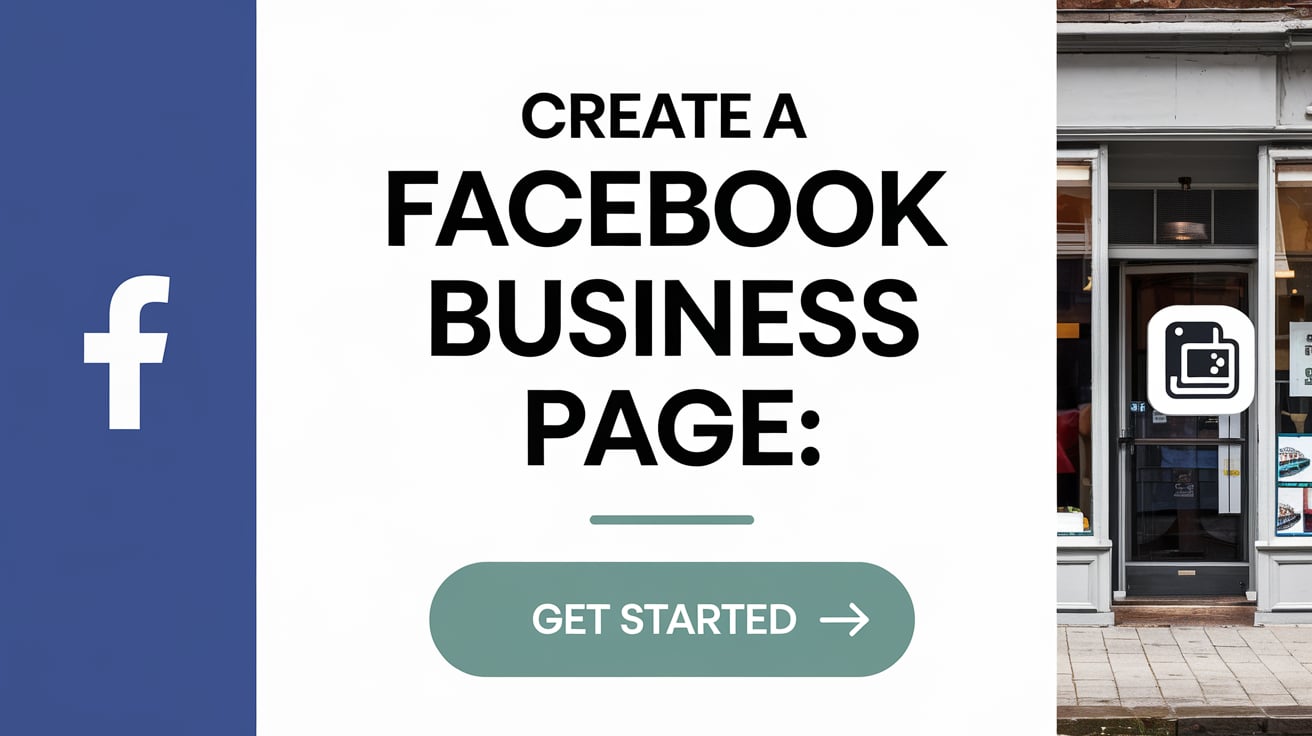
1 thought on “How to Create a Facebook Business Page in 2025: A Step-by-Step Guide”