In the fast-paced digital world of 2025, having a sleek and efficient online presence is more important than ever. One-page websites have become increasingly popular due to their simplicity, ease of navigation, and ability to convey information concisely. Whether you’re a freelancer, small business owner, or creative professional, a one-page website can be the perfect solution to showcase your work, services, or portfolio. WordPress, the world’s most popular content management system (CMS), continues to evolve, making it easier than ever to create stunning one-page websites. In this blog post, we’ll walk you through the process of creating a one-page website with WordPress in 2025.
Why Choose a One-Page Website?
Before diving into the steps, let’s explore why a one-page website might be the right choice for you:
- Simplicity: One-page websites are easy to navigate, with all the essential information accessible in a single scroll.
- Mobile-Friendly: With the majority of web traffic coming from mobile devices, one-page websites are inherently responsive and mobile-friendly.
- Faster Load Times: Fewer pages mean faster load times, which is crucial for user experience and SEO.
- Focused Messaging: A one-page layout forces you to prioritize your content, ensuring that only the most important information is displayed.
Step 1: Choose a Domain Name and Hosting Provider
The first step in creating any website is selecting a domain name and a reliable hosting provider.
- Domain Name: Choose a domain name that is short, memorable, and relevant to your brand or business. Use domain registration platforms like Namecheap or Google Domains to check availability.
- Hosting Provider: In 2025, hosting providers like Bluehost, SiteGround, and WP Engine continue to offer optimized WordPress hosting plans. Look for providers that offer fast loading speeds, SSL certificates, and excellent customer support.
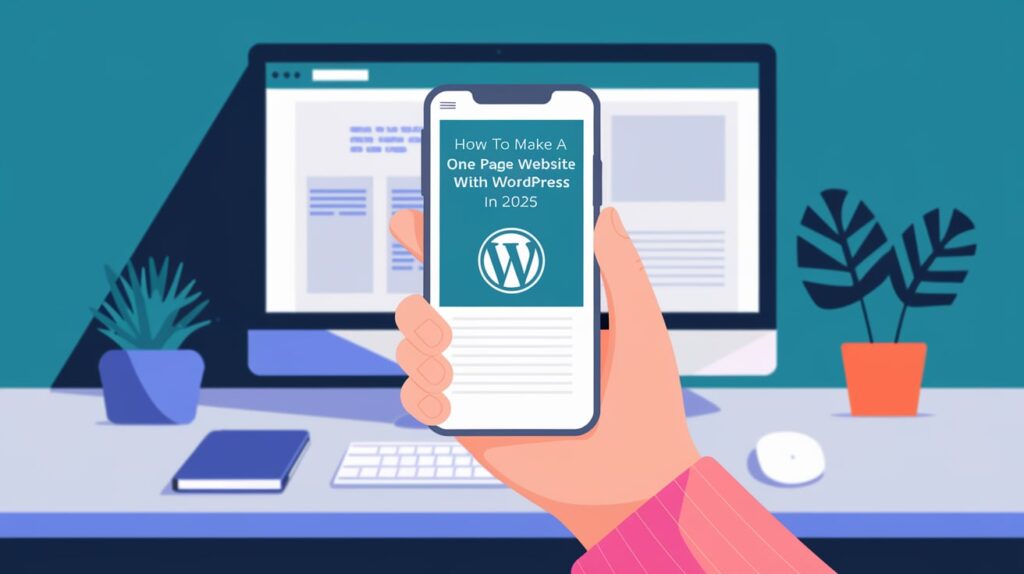
ALSO READ: How to Find Images in Google Photos in 2025: A Comprehensive Guide
Step 2: Install WordPress
Once you’ve secured your domain and hosting, the next step is to install WordPress.
- One-Click Installation: Most hosting providers offer one-click WordPress installation. Simply log in to your hosting account, navigate to the control panel, and follow the prompts to install WordPress.
- Manual Installation: If your hosting provider doesn’t offer one-click installation, you can manually install WordPress by downloading the software from WordPress.org and following the installation instructions.
Step 3: Choose a One-Page WordPress Theme
The theme you choose will determine the overall design and functionality of your one-page website. In 2025, there are countless WordPress themes specifically designed for one-page layouts.
- Free Themes: Explore the WordPress Theme Directory for free one-page themes like “Astra,” “Neve,” or “OceanWP.”
- Premium Themes: For more advanced features and customization options, consider premium themes like “Divi,” “Avada,” or “BeTheme.”
- Theme Features: Look for themes that offer built-in sections for services, portfolios, testimonials, and contact forms.
Step 4: Customize Your Theme
Once you’ve installed your chosen theme, it’s time to customize it to suit your needs.
- Access the Customizer: Navigate to Appearance > Customize in your WordPress dashboard to access the theme customizer.
- Header and Logo: Upload your logo and customize the header design. Ensure your logo is high-quality and reflects your brand identity.
- Colors and Fonts: Choose a color scheme and fonts that align with your brand. Most themes offer pre-designed color palettes and font pairings.
- Menu Setup: Create a simple navigation menu that links to different sections of your one-page website (e.g., Home, About, Services, Contact).

Step 5: Create Sections for Your One-Page Website
A one-page website typically consists of several sections, each serving a specific purpose. Here’s how to create and organize these sections:
MUST READ: How AI is Changing the Future of Work: What You Need to Know
1. Hero Section
The hero section is the first thing visitors see when they land on your website. It should be visually appealing and include a clear call-to-action (CTA).
- Add a Background Image or Video: Use high-quality visuals that represent your brand.
- Headline and Subheadline: Write a compelling headline and subheadline that clearly communicate your value proposition.
- CTA Button: Include a button that directs visitors to take action, such as “Learn More” or “Contact Us.”
2. About Section
The about section provides an opportunity to introduce yourself or your business.
- Add a Photo: Include a professional photo of yourself or your team.
- Write a Bio: Keep it concise and engaging, focusing on your skills, experience, and what sets you apart.
3. Services or Portfolio Section
This section showcases what you offer or examples of your work.
- Service Listings: Use icons, short descriptions, and visuals to highlight your services.
- Portfolio Gallery: If you’re a creative professional, display your work in a grid or slider format.
- Make a One-Page Website with WordPress.
4. Testimonials Section
Social proof is essential for building trust with your audience.
- Add Testimonials: Include quotes from satisfied clients or customers.
- Client Logos: Display logos of companies you’ve worked with, if applicable.
5. Contact Section
Make it easy for visitors to get in touch with you.
- Contact Form: Use a plugin like WPForms or Contact Form 7 to add a simple contact form.
- Contact Information: Include your email address, phone number, and social media links.
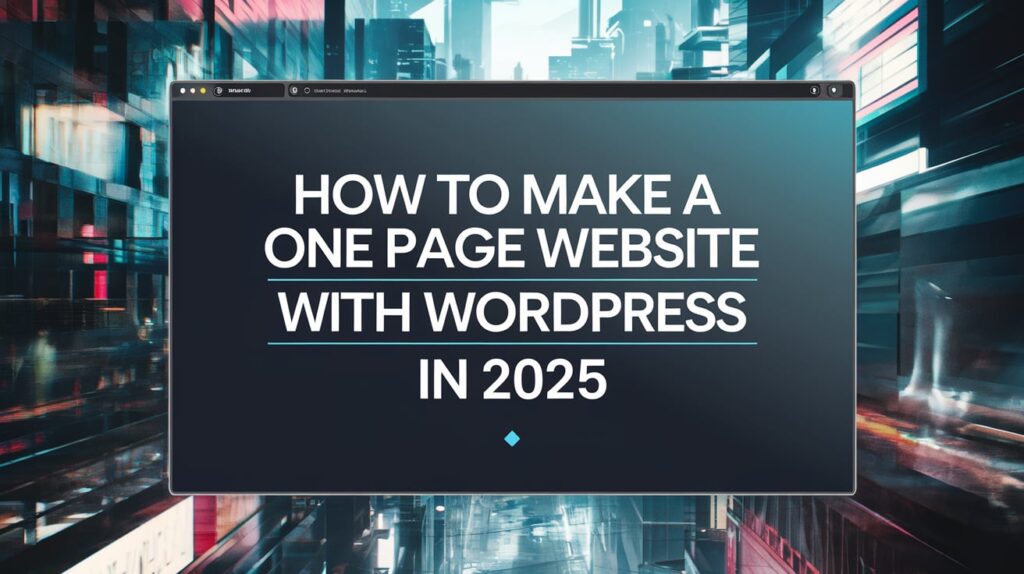
Step 6: Use Page Builders for Advanced Customization
In 2025, page builders like Elementor, Beaver Builder, and WPBakery remain popular tools for creating custom layouts without coding.
- Drag-and-Drop Interface: Easily add and arrange elements like text, images, buttons, and videos.
- Pre-Designed Templates: Save time by using pre-designed templates tailored for one-page websites.
- Responsive Design: Ensure your website looks great on all devices by adjusting settings for mobile, tablet, and desktop views, Make a One-Page Website with WordPress.
Step 7: Optimize for SEO
Search engine optimization (SEO) is crucial for driving organic traffic to your website.
- Install an SEO Plugin: Use plugins like Yoast SEO or Rank Math to optimize your content.
- Meta Titles and Descriptions: Write compelling meta titles and descriptions for your homepage.
- Alt Text for Images: Add descriptive alt text to all images to improve accessibility and SEO.
- Fast Loading Speed: Optimize images and use caching plugins like WP Rocket to improve loading times.
Step 8: Add Interactive Elements
In 2025, interactive elements can make your one-page website more engaging.
- Animations: Use subtle animations to draw attention to key sections.
- Scroll Effects: Implement parallax scrolling or smooth scroll effects for a modern touch.
- Embed Videos: Add videos to showcase your work or explain your services.
Step 9: Test and Launch
Before launching your website, thoroughly test it to ensure everything works as expected.
- Cross-Browser Testing: Check your website on different browsers like Chrome, Firefox, and Safari.
- Mobile Testing: Test your website on various devices to ensure it’s fully responsive.
- Proofread Content: Double-check for spelling and grammar errors.
Once you’re satisfied, it’s time to launch your one-page website!

Step 10: Maintain and Update Your Website
After launching, regularly update your website to keep it fresh and relevant.
- Add New Content: Update your portfolio, services, or testimonials as needed.
- Monitor Performance: Use tools like Google Analytics to track visitor behavior and make improvements.
- Backup Your Website: Regularly backup your website to prevent data loss.
NOTE
Creating a one-page website with WordPress in 2025 is a straightforward process, thanks to the platform’s user-friendly tools and themes. By following this step-by-step guide, you can build a professional Make a One-Page Website with WordPress, visually appealing, and functional one-page website that effectively communicates your message and engages your audience. Whether you’re a beginner or an experienced web designer, WordPress offers the flexibility and features you need to bring your vision to life. So, get started today and take your online presence to the next level!


1 thought on “How to Make a One-Page Website with WordPress in 2025: A Step-by-Step Guide”