In today’s digital-first world, having an online presence is crucial for businesses of all sizes. Whether you’re a local bakery, a plumbing service, or a boutique clothing store, being visible on Google can make a huge difference in attracting customers. One of the easiest and most effective ways to boost your online visibility is by setting up a Google My Business (GMB) profile. The best part? You can do it in just 10 minutes! In this guide, we’ll walk you through the step-by-step process to create and optimize your GMB profile quickly and efficiently.
What is Google My Business?
Google My Business is a free tool provided by Google that allows businesses to manage their online presence across Google Search and Google Maps. By creating a GMB profile, you can provide essential information about your business, such as your address, phone number, website, hours of operation, and more. Additionally, you can post updates, respond to customer reviews, and even showcase photos of your products or services.
A well-optimized GMB profile not only helps customers find you but also improves your chances of appearing in local search results, which is critical for driving foot traffic and online engagement.
Why Set Up a Google My Business Profile?
Before diving into the setup process, let’s quickly highlight why GMB is so important:
- Improves Local SEO: A GMB profile helps your business rank higher in local search results, making it easier for customers to find you.
- Builds Trust: Customers are more likely to trust businesses with complete and up-to-date information.
- Increases Visibility: Your business will appear on Google Maps, making it easier for customers to locate you.
- Engages Customers: You can interact with customers through reviews, messages, and posts.
- Provides Insights: GMB offers analytics to help you understand how customers are finding and interacting with your business.
Now that you know the benefits, let’s get started on setting up your profile!
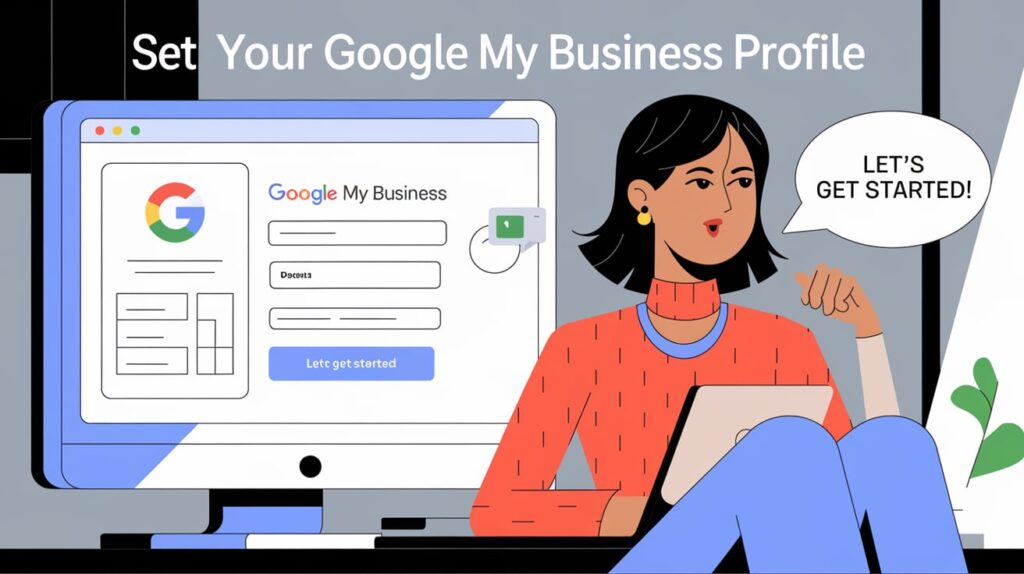
Step 1: Sign In to Google My Business
- Go to the Google My Business Website: Open your browser and visit https://www.google.com/business/.
- Sign In or Create a Google Account: If you already have a Google account (e.g., Gmail), sign in using your credentials. If not, create a new account. This account will be used to manage your GMB profile.
- Click on “Manage Now”: Once signed in, click the “Manage Now” button to begin the setup process.
Step 2: Enter Your Business Name
- Type in Your Business Name: Enter the exact name of your business as it appears in the real world. Avoid adding extra keywords or locations unless they are part of your official business name.
- Check for Existing Listings: Google will search its database to see if your business already has a listing. If it does, you can claim it. If not, you’ll proceed to create a new one.
ALSO READ: How to Create a Facebook Business Page in 2025: A Step-by-Step Guide
Step 3: Choose Your Business Category
- Select a Category: Choose the category that best describes your business. For example, if you run a coffee shop, select “Coffee Shop” or “Cafe.” Be as specific as possible, as this helps Google understand your business and match it with relevant searches.
- Add Additional Categories (Optional): If your business falls under multiple categories, you can add up to 9 more. For instance, a bakery might also select “Dessert Shop” or “Wedding Cake Bakery.”
Step 4: Add Your Location
- Choose Whether You Have a Physical Location: If customers can visit your business, select “Yes.” If you operate remotely or provide services at customers’ locations (e.g., a plumber or delivery service), select “No.”
- Enter Your Address: If you have a physical location, enter your business address. This will ensure your business appears on Google Maps.
- Service Areas (If Applicable): For businesses that serve customers at their locations, specify the areas you cover. This could be a city, region, or specific zip codes.
Step 5: Add Your Contact Information
- Phone Number: Provide a phone number where customers can reach you. This will be displayed on your GMB profile.
- Website URL: If you have a website, enter the URL. If you don’t have one, you can create a free website using Google’s website builder.

Step 6: Verify Your Business
Verification is a crucial step to ensure your business is legitimate and to unlock all the features of GMB. Google offers several verification methods:
- Postcard Verification: Google will mail a postcard with a verification code to your business address. This is the most common method and typically takes 5-7 days.
- Phone or Email Verification: Some businesses may be eligible for instant verification via phone or email.
- Instant Verification: If you’ve already verified your business with Google Search Console, you may be able to verify instantly.
For the purpose of this 10-minute setup, you can complete the verification request and finish the process later when you receive your postcard.
Step 7: Optimize Your Profile
While your business is being verified, take a few minutes to optimize your profile:
- Add Photos: Upload high-quality photos of your business, products, or services. This could include your storefront, menu items, team photos, or examples of your work.
- Write a Business Description: Use the description section to briefly explain what your business does. Highlight what makes you unique and include relevant keywords.
- Set Your Hours of Operation: Clearly state when your business is open. If you have special hours for holidays, you can add those as well.
- Enable Messaging: Turn on the messaging feature to allow customers to contact you directly from your GMB profile.
Step 8: Publish Your Profile
Once you’ve filled out all the necessary information, click “Finish” or “Publish.” Your profile will now be live, and customers can start finding you on Google Search and Maps.

Bonus Tips for Maximizing Your GMB Profile
- Post Regularly: Use the “Posts” feature to share updates, promotions, or events. This keeps your profile active and engaging.
- Respond to Reviews: Encourage customers to leave reviews and respond to them promptly. This shows that you value customer feedback.
- Use Insights: Check your GMB dashboard regularly to see how customers are finding your business and adjust your strategy accordingly.
- Keep Information Updated: If your business hours, address, or contact information changes, update your GMB profile immediately.
NOTE
Setting up a Google My Business profile is one of the simplest and most effective ways to boost your online presence. In just 10 minutes, you can create a profile that helps customers find you, builds trust, and drives engagement. By following the steps outlined in this guide, you’ll be well on your way to maximizing your visibility on Google and growing your business.
So, what are you waiting for? Take 10 minutes out of your day and set up your Google My Business profile today! Your future customers are just a search away.


1 thought on “How to Set Up Your Google My Business Profile in Just 10 Minutes”